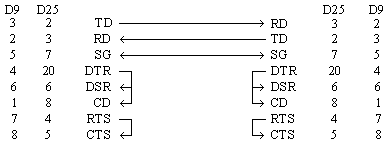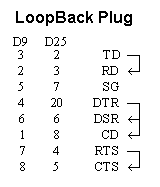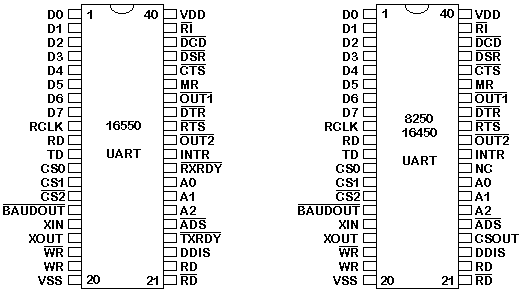|
The Serial Port is harder to interface than the Parallel Port. In most cases, any device you connect to the serial port will need the serial transmission converted back to parallel so that it can be used. This can be done using a UART. On the software side of things, there are many more registers that you have to attend to than on a Standard Parallel Port. (SPP) So what are the advantages of using serial data transfer rather than parallel?
Hardware Properties Serial Pinouts (D25 and D9 connectors) Pin Functions Null Modems Loopback Plugs DTE/DCE Speeds Flow Control The UART (8250's and Compatibles) Type of UARTS (For PC's) Part 2 : Serial Ports' Registers (PC's) Port Addresses and IRQ's Table of Registers DLAB ? Interrupt Enable Register (IER) Interrupt Identification Register (IIR) First In / First Out Control Register (FCR) Line Control Register (LCR) Modem Control Register (MCR) Line Status Register (LSR) Modem Status Register (MSR) Scratch Register Part 3 : Programming (PC's) Polling or Interrupt Driven? Source Code - Termpoll.c (Polling Version) Source Code - Buff1024.c (ISR Version) Interrupt Vectors Interrupt Service Routine UART Configuration Main Routine (Loop) Determining the type of UART via Software Part 4 : External Hardware - Interfacing Methods RS-232 Waveforms RS-232 Level Converters Making use of the Serial Format 8250 and compatable UART's CDP6402, AY-5-1015 / D36402R-9 etc UARTs Microcontrollers Part One : Hardware (PC's) Devices which use serial cables for their communication are split into two categories. These are DCE (Data Communications Equipment) and DTE (Data Terminal Equipment.) Data Communications Equipment are devices such as your modem, TA adapter, plotter etc while Data Terminal Equipment is your Computer or Terminal. The electrical specifications of the serial port is contained in the EIA (Electronics Industry Association) RS232C standard. It states many parameters such as -
Above is no where near a complete list of the EIA standard. Line Capacitance, Maximum Baud Rates etc are also included. For more information please consult the EIA RS232-C standard. It is interesting to note however, that the RS232C standard specifies a maximum baud rate of 20,000 BPS!, which is rather slow by today's standards. A new standard, RS-232D has been recently released. Serial Ports come in two "sizes", There are the D-Type 25 pin connector and the D-Type 9 pin connector both of which are male on the back of the PC, thus you will require a female connector on your device. Below is a table of pin connections for the 9 pin and 25 pin D-Type connectors. Serial Pinouts (D25 and D9 Connectors)
A Null Modem is used to connect two DTE's together. This is commonly used as a cheap way to network games or to transfer files between computers using Zmodem Protocol, Xmodem Protocol etc. This can also be used with many Microprocessor Development Systems.
Above is my preferred method of wiring a Null Modem. It only requires 3 wires (TD, RD & SG) to be wired straight through thus is more cost effective to use with long cable runs. The theory of operation is reasonably easy. The aim is to make to computer think it is talking to a modem rather than another computer. Any data transmitted from the first computer must be received by the second thus TD is connected to RD. The second computer must have the same set-up thus RD is connected to TD. Signal Ground (SG) must also be connected so both grounds are common to each computer. The Data Terminal Ready is looped back to Data Set Ready and Carrier Detect on both computers. When the Data Terminal Ready is asserted active, then the Data Set Ready and Carrier Detect immediately become active. At this point the computer thinks the Virtual Modem to which it is connected is ready and has detected the carrier of the other modem. All left to worry about now is the Request to Send and Clear To Send. As both computers communicate together at the same speed, flow control is not needed thus these two lines are also linked together on each computer. When the computer wishes to send data, it asserts the Request to Send high and as it's hooked together with the Clear to Send, It immediately gets a reply that it is ok to send and does so. Notice that the ring indicator is not connected to anything of each end. This line is only used to tell the computer that there is a ringing signal on the phone line. As we don't have a modem connected to the phone line this is left disconnected. LoopBack Plug
We have already talked briefly about DTE & DCE. A typical Data Terminal Device is a computer and a typical Data Communications Device is a Modem. Often people will talk about DTE to DCE or DCE to DCE speeds. DTE to DCE is the speed between your modem and computer, sometimes referred to as your terminal speed. This should run at faster speeds than the DCE to DCE speed. DCE to DCE is the link between modems, sometimes called the line speed. Most people today will have 28.8K or 33.6K modems. Therefore we should expect the DCE to DCE speed to be either 28.8K or 33.6K. Considering the high speed of the modem we should expect the DTE to DCE speed to be about 115,200 BPS.(Maximum Speed of the 16550a UART) This is where some people often fall into a trap. The communications program which they use have settings for DCE to DTE speeds. However they see 9.6 KBPS, 14.4 KBPS etc and think it is your modem speed. Today's Modems should have Data Compression build into them. This is very much like PK-ZIP but the software in your modem compresses and decompresses the data. When set up correctly you can expect compression ratios of 1:4 or even higher. 1 to 4 compression would be typical of a text file. If we were transferring that text file at 28.8K (DCE-DCE), then when the modem compresses it you are actually transferring 115.2 KBPS between computers and thus have a DCE-DTE speed of 115.2 KBPS. Thus this is why the DCE-DTE should be much higher than your modem's connection speed. Some modem manufacturers quote a maximum compression ratio as 1:8. Lets say for example its on a new 33.6 KBPS modem then we may get a maximum 268,800 BPS transfer between modem and UART. If you only have a 16550a which can do 115,200 BPS tops, then you would be missing out on a extra bit of performance. Buying a 16C650 should fix your problem with a maximum transfer rate of 230,400 BPS. However don't abuse your modem if you don't get these rates. These are MAXIMUM compression ratios. In some instances if you try to send a already compressed file, your modem can spend more time trying the compress it, thus you get a transmission speed less than your modem's connection speed. If this occurs try turning off your data compression. This should be fixed on newer modems. Some files compress easier than others thus any file which compresses easier is naturally going to have a higher compression ratio. So if our DTE to DCE speed is several times faster than our DCE to DCE speed the PC can send data to your modem at 115,200 BPS. Sooner or later data is going to get lost as buffers overflow, thus flow control is used. Flow control has two basic varieties, Hardware or Software. Software flow control, sometimes expressed as Xon/Xoff uses two characters Xon and Xoff. Xon is normally indicated by the ASCII 17 character where as the ASCII 19 character is used for Xoff. The modem will only have a small buffer so when the computer fills it up the modem sends a Xoff character to tell the computer to stop sending data. Once the modem has room for more data it then sends a Xon character and the computer sends more data. This type of flow control has the advantage that it doesn't require any more wires as the characters are sent via the TD/RD lines. However on slow links each character requires 10 bits which can slow communications down. Hardware flow control is also known as RTS/CTS flow control. It uses two wires in your serial cable rather than extra characters transmitted in your data lines. Thus hardware flow control will not slow down transmission times like Xon-Xoff does. When the computer wishes to send data it takes active the Request to Send line. If the modem has room for this data, then the modem will reply by taking active the Clear to Send line and the computer starts sending data. If the modem does not have the room then it will not send a Clear to Send. The UART (8250 and Compatibles) UART stands for Universal Asynchronous Receiver / Transmitter. Its the little box of tricks found on your serial card which plays the little games with your modem or other connected devices. Most cards will have the UART's integrated into other chips which may also control your parallel port, games port, floppy or hard disk drives and are typically surface mount devices. The 8250 series, which includes the 16450, 16550, 16650, & 16750 UARTS are the most commonly found type in your PC. Later we will look at other types which can be used in your homemade devices and projects.
The 16550 is chip compatible with the 8250 & 16450. The only two differences are pins 24 & 29. On the 8250 Pin 24 was chip select out which functioned only as a indicator to if the chip was active or not. Pin 29 was not connected on the 8250/16450 UARTs. The 16550 introduced two new pins in their place. These are Transmit Ready and Receive Ready which can be implemented with DMA (Direct Memory Access). These Pins have two different modes of operation. Mode 0 supports single transfer DMA where as Mode 1 supports Multi-transfer DMA. Mode 0 is also called the 16450 mode. This mode is selected when the FIFO buffers are disabled via Bit 0 of the FIFO Control Register or When the FIFO buffers are enabled but DMA Mode Select = 0. (Bit 3 of FCR) In this mode RXRDY is active low when at least one character (Byte) is present in the Receiver Buffer. RXRDY will go inactive high when no more characters are left in the Receiver Buffer. TXRDY will be active low when there are no characters in the Transmit Buffer. It will go inactive high after the first character / byte is loaded into the Transmit Buffer. Mode 1 is when the FIFO buffers are active and the DMA Mode Select = 1. In Mode 1, RXRDY will go active low when the trigger level is reached or when 16550 Time Out occurs and will return to inactive state when no more characters are left in the FIFO. TXRDY will be active when no characters are present in the Transmit Buffer and will go inactive when the FIFO Transmit Buffer is completely Full. All the UARTs pins are TTL compatible. That includes TD, RD, RI, DCD, DSR, CTS, DTR and RTS which all interface into your serial plug, typically a D-type connector. Therefore RS232 Level Converters (which we talk about in detail later) are used. These are commonly the DS1489 Receiver and the DS1488 as the PC has +12 and -12 volt rails which can be used by these devices. The RS232 Converters will convert the TTL signal into RS232 Logic Levels.
The UART requires a Clock to run. If you look at your serial card a common crystal found is either a 1.8432 MHZ or a 18.432 MHZ Crystal. The crystal in connected to the XIN-XOUT pins of the UART using a few extra components which help the crystal to start oscillating. This clock will be used for the Programmable Baud Rate Generator which directly interfaces into the transmit timing circuits but not directly into the receiver timing circuits. For this an external connection mast be made from pin 15 (BaudOut) to pin 9 (Receiver clock in.) Note that the clock signal will be at Baudrate * 16. If you are serious about pursuing the 16550 UART used in your PC further, then would suggest downloading a copy of the PC16550D data sheet from National Semiconductors Site. Data sheets are available in .PDF format so you will need Adobe Acrobat Reader to read these. Texas Instruments has released the 16750 UART which has 64 Byte FIFO's. Data Sheets for the TL16C750 are available from the Texas Instruments Site.
Part Two : Serial Port's Registers (PC's) Above is the standard port addresses. These should work for most P.C's. If you just happen to be lucky enough to own a IBM P/S2 which has a micro-channel bus, then expect a different set of addresses and IRQ's. Just like the LPT ports, the base addresses for the COM ports can be read from the BIOS Data Area.
The above table shows the address at which we can find the Communications (COM) ports addresses in the BIOS Data Area. Each address will take up 2 bytes. The following sample program in C, shows how you can read these locations to obtain the addresses of your communications ports.
#include <stdio.h>
#include <dos.h>
void main(void)
{
unsigned int far *ptraddr; /* Pointer to location of Port Addresses */
unsigned int address; /* Address of Port */
int a;
ptraddr=(unsigned int far *)0x00000400;
for (a = 0; a < 4; a++)
{
address = *ptraddr;
if (address == 0)
printf("No port found for COM%d \n",a+1);
else
printf("Address assigned to COM%d is %Xh\n",a+1,address);
*ptraddr++;
}
}
You will have noticed in the table of registers that there is a DLAB column. When DLAB is set to '0' or '1' some of the registers change. This is how the UART is able to have 12 registers (including the scratch register) through only 8 port addresses. DLAB stands for Divisor Latch Access Bit. When DLAB is set to '1' via the line control register, two registers become available from which you can set your speed of communications measured in bits per second. The UART will have a crystal which should oscillate around 1.8432 MHZ. The UART incorporates a divide by 16 counter which simply divides the incoming clock signal by 16. Assuming we had the 1.8432 MHZ clock signal, that would leave us with a maximum, 115,200 hertz signal making the UART capable of transmitting and receiving at 115,200 Bits Per Second (BPS). That would be fine for some of the faster modems and devices which can handle that speed, but others just wouldn't communicate at all. Therefore the UART is fitted with a Programmable Baud Rate Generator which is controlled by two registers. Lets say for example we only wanted to communicate at 2400 BPS. We worked out that we would have to divide 115,200 by 48 to get a workable 2400 Hertz Clock. The "Divisor", in this case 48, is stored in the two registers controlled by the "Divisor Latch Access Bit". This divisor can be any number which can be stored in 16 bits (ie 0 to 65535). The UART only has a 8 bit data bus, thus this is where the two registers are used. The first register (Base + 0) when DLAB = 1 stores the "Divisor latch low byte" where as the second register (base + 1 when DLAB = 1) stores the "Divisor latch high byte." Below is a table of some more common speeds and their divisor latch high bytes & low bytes. Note that all the divisors are shown in Hexadecimal.
Interrupt Enable Register (IER)
The Interrupt Enable Register could possibly be one of the easiest registers on a UART to understand. Setting Bit 0 high enables the Received Data Available Interrupt which generates an interrupt when the receiving register/FIFO contains data to be read by the CPU. Bit 1 enables Transmit Holding Register Empty Interrupt. This interrupts the CPU when the transmitter buffer is empty. Bit 2 enables the receiver line status interrupt. The UART will interrupt when the receiver line status changes. Likewise for bit 3 which enables the modem status interrupt. Bits 4 to 7 are the easy ones. They are simply reserved. (If only everything was that easy!) Interrupt Identification Register (IIR)
The interrupt identification register is a read only register. Bits 6 and 7 give status on the FIFO Buffer. When both bits are '0' no FIFO buffers are active. This should be the only result you will get from a 8250 or 16450. If bit 7 is active but bit 6 is not active then the UART has it's buffers enabled but are unusable. This occurs on the 16550 UART where a bug in the FIFO buffer made the FIFO's unusable. If both bits are '1' then the FIFO buffers are enabled and fully operational. Bits 4 and 5 are reserved. Bit 3 shows the status of the time-out interrupt on a 16550 or higher. Lets jump to Bit 0 which shows whether an interrupt has occurred. If an interrupt has occurred it's status will shown by bits 1 and 2. These interrupts work on a priority status. The Line Status Interrupt has the highest Priority, followed by the Data Available Interrupt, then the Transmit Register Empty Interrupt and then the Modem Status Interrupt which has the lowest priority.
First In / First Out Control Register (FCR)
The FIFO register is a write only register. This register is used to control the FIFO (First In / First Out) buffers which are found on 16550's and higher. Bit 0 enables the operation of the receive and transmit FIFO's. Writing a '0' to this bit will disable the operation of transmit and receive FIFO's, thus you will loose all data stored in these FIFO buffers. Bit's 1 and 2 control the clearing of the transmit or receive FIFO's. Bit 1 is responsible for the receive buffer while bit 2 is responsible for the transmit buffer. Setting these bits to 1 will only clear the contents of the FIFO and will not affect the shift registers. These two bits are self resetting, thus you don't need to set the bits to '0' when finished. Bit 3 enables the DMA mode select which is found on 16550 UARTs and higher. More on this later. Bits 4 and 5 are those easy type again, Reserved.Bits 6 and 7 are used to set the triggering level on the Receive FIFO. For example if bit 7 was set to '1' and bit 6 was set to '0' then the trigger level is set to 8 bytes. When there is 8 bytes of data in the receive FIFO then the Received Data Available interrupt is set. See (IIR)
The Line Control register sets the basic parameters for communication. Bit 7 is the Divisor Latch Access Bit or DLAB for short. We have already talked about what it does. (See DLAB?) Bit 6 Sets break enable. When active, the TD line goes into "Spacing" state which causes a break in the receiving UART. Setting this bit to '0' Disables the Break. Bits 3,4 and 5 select parity. If you study the 3 bits, you will find that bit 3 controls parity. That is, if it is set to '0' then no parity is used, but if it is set to '1' then parity is used. Jumping to bit 5, we can see that it controls sticky parity. Sticky parity is simply when the parity bit is always transmitted and checked as a '1' or '0'. This has very little success in checking for errors as if the first 4 bits contain errors but the sticky parity bit contains the appropriately set bit, then a parity error will not result. Sticky high parity is the use of a '1' for the parity bit, while the opposite, sticky low parity is the use of a '0' for the parity bit. If bit 5 controls sticky parity, then turning this bit off must produce normal parity provided bit 3 is still set to '1'. Odd parity is when the parity bit is transmitted as a '1' or '0' so that there is a odd number of 1's. Even parity must then be the parity bit produces and even number of 1's. This provides better error checking but still is not perfect, thus CRC-32 is often used for software error correction. If one bit happens to be inverted with even or odd parity set, then a parity error will occur, however if two bits are flipped in such a way that it produces the correct parity bit then an parity error will no occur. Bit 2 sets the length of the stop bits. Setting this bit to '0' will produce one stop bit, however setting it to '1' will produce either 1.5 or 2 stop bits depending upon the word length. Note that the receiver only checks the first stop bit. Bits 0 and 1 set the word length. This should be pretty straight forward. A word length of 8 bits is most commonly used today.
The Modem Control Register is a Read/Write Register. Bits 5,6 and 7 are reserved. Bit 4 activates the loopback mode. In Loopback mode the transmitter serial output is placed into marking state. The receiver serial input is disconnected. The transmitter out is looped back to the receiver in. DSR, CTS, RI & DCD are disconnected. DTR, RTS, OUT1 & OUT2 are connected to the modem control inputs. The modem control output pins are then place in an inactive state. In this mode any data which is placed in the transmitter registers for output is received by the receiver circuitry on the same chip and is available at the receiver buffer. This can be used to test the UARTs operation. Aux Output 2 maybe connected to external circuitry which controls the UART-CPU interrupt process. Aux Output 1 is normally disconnected, but on some cards is used to switch between a 1.8432MHZ crystal to a 4MHZ crystal which is used for MIDI. Bits 0 and 1 simply control their relevant data lines. For example setting bit 1 to '1' makes the request to send line active.
The line status register is a read only register. Bit 7 is the error in received FIFO bit. This bit is high when at least one break, parity or framing error has occurred on a byte which is contained in the FIFO. When bit 6 is set, both the transmitter holding register and the shift register are empty. The UART's holding register holds the next byte of data to be sent in parallel fashion. The shift register is used to convert the byte to serial, so that it can be transmitted over one line. When bit 5 is set, only the transmitter holding register is empty. So what's the difference between the two? When bit 6, the transmitter holding and shift registers are empty, no serial conversions are taking place so there should be no activity on the transmit data line. When bit 5 is set, the transmitter holding register is empty, thus another byte can be sent to the data port, but a serial conversion using the shift register may be taking place.The break interrupt (Bit 4) occurs when the received data line is held in a logic state '0' (Space) for more than the time it takes to send a full word. That includes the time for the start bit, data bits, parity bits and stop bits. A framing error (Bit 3) occurs when the last bit is not a stop bit. This may occur due to a timing error. You will most commonly encounter a framing error when using a null modem linking two computers or a protocol analyzer when the speed at which the data is being sent is different to that of what you have the UART set to receive it at. A overrun error normally occurs when your program can't read from the port fast enough. If you don't get an incoming byte out of the register fast enough, and another byte just happens to be received, then the last byte will be lost and a overrun error will result. Bit 0 shows data ready, which means that a byte has been received by the UART and is at the receiver buffer ready to be read.
Bit 0 of the modem status register shows delta clear to send, delta meaning a change in, thus delta clear to send means that there was a change in the clear to send line, since the last read of this register. This is the same for bits 1 and 3. Bit 1 shows a change in the Data Set Ready line where as Bit 3 shows a change in the Data Carrier Detect line. Bit 2 is the Trailing Edge Ring Indicator which indicates that there was a transformation from low to high state on the Ring Indicator line. Bits 4 to 7 show the current state of the data lines when read. Bit 7 shows Carrier Detect, Bit 6 shows Ring Indicator, Bit 5 shows Data Set Ready & Bit 4 shows the status of the Clear To Send line. The scratch register is not used for communications but rather used as a place to leave a byte of data. The only real use it has is to determine whether the UART is a 8250/8250B or a 8250A/16450 and even that is not very practical today as the 8250/8250B was never designed for AT's and can't hack the bus speed.
Part 3 : Programming (PC's) | |||||||||||||||||||||||||||||||||||||||||||||||||||||||||||||||||||||||||||||||||||||||||||||||||||||||||||||||||||||||||||||||||||||||||||||||||||||||||||||||||||||||||||||||||||||||||||||||||||||||||||||||||||||||||||||||||||||||||||||||||||||||||||||||||||||||||||||||||||||||||||||||||||||||||||||||||||||||||||||||||||||||||||||||||||||||||||||||||||||||||||||||||||||||||||||||||||||||||||||||||||||||||||||||||||||||||||||||||||||||||||||||||||||||||||||||||||||||||||||||||||||||||||||||||||||||||||||||||||||||||||||||||||||||||||||||||||||||||||||||||||||||||||||||||||||||||||||||||||||