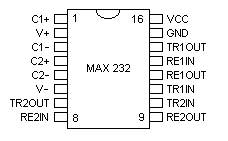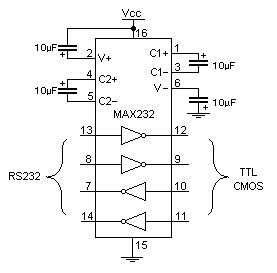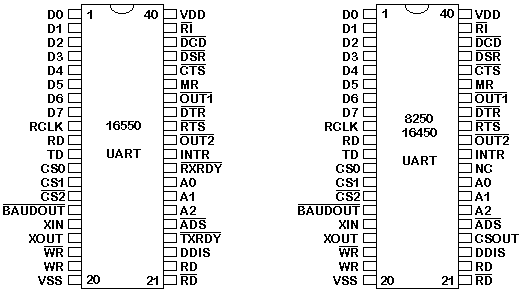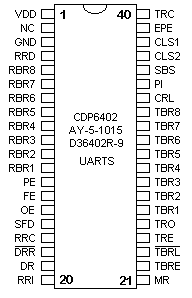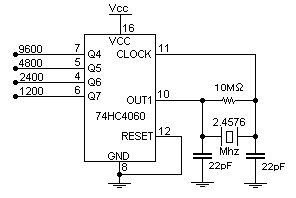|
Part 3 : Programming (PC's)
When writing a communications program you have two methods available to you. You can poll the UART, to see if any new data is available or you can set up an interrupt handler to remove the data from the UART when it generates a interrupt. Polling the UART is a lot slower method, which is very CPU intensive thus can only have a maximum speed of around 34.8 KBPS before you start losing data. Some newer Pentium Pro's may be able to achieve better rates that this. The other option is using a Interrupt handler, and that's what we have used here. It will very easily support 115.2K BPS, even on low end computers.
Polling the UART should not be dismissed totally. It's a good method for diagnostics. If you have no idea of what address your card is at or what IRQ you are using you can poll the UART at several different addresses to firstly find which port your card is at and which one your modem is attached to. Once you know this information, then you can set up the Interrupt routines for the common IRQs and by enabling one IRQ at a time using the Programmable Interrupt Controller you can find out your IRQ, You don't even need a screw driver!
The first step to using interrupts is to work out which interrupt services your serial card. Table 13 shows the base addresses and IRQ's of some standard ports. IRQ's 3 and 4 are the two most commonly used. IRQ 5 and 7 are sometimes used. Interrupt VectorsOnce we know the IRQ the next step is to find it's interrupt vector or software interrupt as some people may call it. Basically any 8086 processor has a set of 256 interrupt vectors numbered 0 to 255. Each of these vectors contains a 4 byte code which is an address of the Interrupt Service Routine (ISR). Fortunately C being a high level language, takes care of the addresses for us. All we have to know is the actual interrupt vector.
The above table shows only the interrupts which are associated with IRQ's. The other 240 are of no interest to us when programming RS-232 type communications. For example if we were using COM3 which has a IRQ of 4, then the interrupt vector would be 0C in hex. Using C we would set up the vector using the instruction setvect(0x0C, PORT1INT); where PORT1INT would lead us to a set of instructions which would service the interrupt. However before we proceed with that I should say that it is wise to record the old vectors address and then restore that address once the program is finished. This is done using oldport1isr = getvect(INTVECT); where oldport1isr is defined using void interrupt (*oldport1isr)(); Not only should you store the old vector addresses, but also the configuration the UART was in. Why you Ask? Well it's simple, I wrote a communications program which was fully featured in the chat side of things. It had line buffering, so no body could see my spelling mistakes or how slowly I typed. It included anti-bombing routines and the list goes on. However I couldn't be bothered to program any file transfer protocols such as Zmodem etc into my communications program. Therefore I either had to run my communications program in the background of Telemate using my communications program for chat and everything else it was designed for and using Telemate to download files. Another method was to run, say Smodem as a external protocol to my communications program. Doing this however would mean that my communications program would override the original speed, parity etc and then when I returned to the original communications program, everything stopped. Therefore by saving the old configuration, you can revert back to it before you hand the UART back over to the other program. Makes sense? However if you don't have any of these programs you can save yourself a few lines of code. This is what we have done here. Interrupt Service Routine (ISR)Now, could we be off track just a little? Yes that's right, PORT1INT is the label to our interrupt handler called a Interrupt Service Routine (ISR). You can put just about anything in here you want. However calling some DOS routines can be a problem.
void interrupt PORT1INT()
{
int c;
do { c = inportb(PORT1 + 5);
if (c & 1) {
buffer[bufferin] = inportb(PORT1);
bufferin++;
if (bufferin == 1024) bufferin = 0;
}
} while (c & 1);
outportb(0x20,0x20);
}
From the example above we check to see if there is a character to receive and if their is we remove it from the UART and place it in a buffer contained in memory. We keep on checking the UART, in case FIFO's are enabled, so we can get all data available at the time of interrupt. The last line contains the instruction outportb(0x20,0x20); which tells the Programmable Interrupt Controller that the interrupt has finished. The Programmable Interrupt Controller (PIC) is what we must go into now. All of the routines above, we have assumed that everything is set up ready to go. That is all the UART's registers are set correctly and that the Programmable Interrupt Controller is set. The Programmable Interrupt Controller handles hardware interrupts. Most PC's will have two of them located at different addresses. One handles IRQ's 0 to 7 and the other IRQ's 8 to 15. Mainly Serial communications interrupts reside on IRQ's under 7, thus PIC1 is used, which is located at 0020 Hex.
Multi-Comm ports are getting quite common, thus table 16 includes data for PIC2 which is located at 0xA0. PIC2 is responsible for IRQ's 8 to 15. It operates in exactly the same way than PIC1 except that EOI's (End of Interrupt) goes to port 0xA0 while the disabling (Masking) of IRQ's are done using port 0xA1.
Most of the PIC's initiation is done by BIOS. All we have to worry about is two instructions. The first one is outportb(0x21,(inportb(0x21) & 0xEF); which selects which interrupts we want to Disable (Mask). So if we want to enable IRQ4 we would have to take 0x10 (16) from 0xFF (255) to come up with 0xEF (239). That means we want to disable IRQ's 7,6,5,3,2,1 and 0, thus enabling IRQ 4. But what happens if one of these IRQs are already enabled and then we come along and disable it? Therefore we input the value of the register and using the & function output the byte back to the register with our changes using the instruction outportb(0x21,(inportb(0x21) & 0xEF);. For example if IRQ5 is already enabled before we come along, it will enable both IRQ4 and IRQ5 so we don't make any changes which may affect other programs or TSR's. The other instruction is outportb(0x20,0x20); which signals an end of interrupt to the PIC. You use this command at the end of your interrupt service routine, so that interrupts of a lower priority will be accepted. UART ConfigurationNow we get to the UART settings (Finally) It's a good idea to turn off the interrupt generation on the UART as the first instruction. Therefore your initialization can't get interrupted by the UART. I've then chosen to set up our interrupt vectors at this point. The next step is to set the speed at which you wish to communicate at. If you remember the process, we have to set bit 7 (The DLAB) of the LCR so we can access the Divisor Latch High and Low Bytes. We have decided to set the speed to 38,400 Bits per second which should be find for 16450's and 16550's. This requires a divisor of 3, thus our divisor latch high byte will be 0x00 and a divisor latch low byte, 0x03. In today's standards the divisor low latch byte is rarely used but it still pays us to write 0x00 to the register just in case the program before us just happened to set the UART at a very very low speed. BIOS will normally set UARTs at 2400 BPS when the computer is first booted up which still doesn't require the Divisor Latch Low byte. The next step would be to turn off the Divisor latch access bit so we can get to the Interrupt Enable Register and the receiver/transmitter buffers. What we could do is just write a 0x00 to the register clearing it all, but considering we have to set up our word length, parity as so forth in the line control register we can do this at the same time. We have decided to set up 8 bits, no parity and 1 stop bit which is normally used today. Therefore we write 0x03 to the line control register which will also turn off the DLAB for us saving one more I/O instruction. The next line of code turns on the FIFO buffers. We have made the trigger level at 14 bytes, thus bits 6 and 7 are on. We have also enabled the FIFO's (bit 0). It's also good practice to clear out the FIFO buffers on initialization. This will remove any rubbish which the last program may of left in the FIFO buffers. Due to the fact that these two bits are self resetting, we don't have to go any further and turn off these bits. If my arithmetic is correct all these bits add up to 0xC7 or 199 for those people which still work in decimal. Then DTR, RTS and OUT 2 is taken active by the instruction outportb(PORT1 + 4,0x0B);. Some cards (Both of Mine) require OUT2 active for interrupt requests thus I'm normally always take it high. All that is left now is to set up our interrupts which has be deliberately left to last as to not interrupt our initialization. Our interrupt handler is only interested in new data being available so we have only set the UART to interrupt when data is received. Main Routine (Loop)Now we are left with,
do {
if (bufferin != bufferout){
ch = buffer[bufferout];
bufferout++;
if (bufferout == 1024) bufferout = 0;
printf("%c",ch);
}
if (kbhit()){
c = getch();
outportb(PORT1, c);
}
} while (c !=27);
which keeps repeating until c = 27. This occurs when the ESC key is hit. The next if statement checks to see if a key has been hit. (kbhit()) If so, it gets the character using the getch() statement and outputs it to the receiver buffer. The UART then transmits the character to the modem. What we have assumed here, is that the person using the Communications Program can't type as fast as the UART can send. However if the program wishes to send something, then a check should be made to see if BIT 5 of the Line Status Register is set before attempting to send a byte to the transmitter register.
Determining the type of UART via software The type of UART you have installed in your system can be determined without even needing a screwdriver in most cases. As you can see from Types of UART's each UART has minor differences, all we have to do it test these. The first procedure we do is to set bit 0 to '1' in the FIFO control register. This tries to enable the FIFO buffers. Then we read bits 6 and 7 from the interrupt identification register. If both bits are '1' then the FIFO buffers are enabled. This would mean the UART is a 16550a. If the FIFO's were enabled but not usable then it would be a 16550. If there is no FIFO buffer enabled it is most likely to be a 16450 UART, but could be a 8250, 8250A or 8250B on very old systems. AT's have a fast bus speed which the 8250 series of UART can't handle to well thus it is very unlikely to be found in any AT. However if you wish to test for them as well you can follow the same test as above to distinguish 16550's or 16550A's from the rest. If no FIFOs are enabled then a possible UART is the 16450, 8250, 8250A or 8250B. Once it is established the it could be one of these four chips, try writing a byte to the scratch register and then read it back and compare the results. If the results match then you must have a scratch register, if they don't you either don't have a scratch register, or it doesn't work to well. From the descriptions of the UART above if you read back your byte from the scratch register then the UART must be a 16450 or 8250A. (Both have scratch registers) If you don't read back your byte then it's either a 8250 or 8250B. The 16750 has 64 byte FIFO's, thus the easiest way to test for it's presence is to enable the 64 byte buffer using the FIFO Control Register and then read back the status of the Interrupt Identification Register. However I have never tested this. Part 4 : Interfacing Devices to RS-232 Ports
So far we have introduced RS-232 Communications in relation to the PC. RS-232 communication is asynchronous. That is a clock signal is not sent with the data. Each word is synchronized using it's start bit, and an internal clock on each side, keeps tabs on the timing.
The diagram above, shows the expected waveform from the UART when using the common 8N1 format. 8N1 signifies 8 Data bits, No Parity and 1 Stop Bit. The RS-232 line, when idle is in the Mark State (Logic 1). A transmission starts with a start bit which is (Logic 0). Then each bit is sent down the line, one at a time. The LSB (Least Significant Bit) is sent first. A Stop Bit (Logic 1) is then appended to the signal to make up the transmission. The diagram, shows the next bit after the Stop Bit to be Logic 0. This must mean another word is following, and this is it's Start Bit. If there is no more data coming then the receive line will stay in it's idle state(logic 1). We have encountered something called a "Break" Signal. This is when the data line is held in a Logic 0 state for a time long enough to send an entire word. Therefore if you don't put the line back into an idle state, then the receiving end will interpret this as a break signal. The data sent using this method, is said to be framed. That is the data is framed between a Start and Stop Bit. Should the Stop Bit be received as a Logic 0, then a framing error will occur. This is common, when both sides are communicating at different speeds. The above diagram is only relevant for the signal immediately at the UART. RS-232 logic levels uses +3 to +25 volts to signify a "Space" (Logic 0) and -3 to -25 volts for a "Mark" (logic 1). Any voltage in between these regions (ie between +3 and -3 Volts) is undefined. Therefore this signal is put through a "RS-232 Level Converter". This is the signal present on the RS-232 Port of your computer, shown below.
The above waveform applies to the Transmit and Receive lines on the RS-232 port. These lines carry serial data, hence the name Serial Port. There are other lines on the RS-232 port which, in essence are Parallel lines. These lines (RTS, CTS, DCD, DSR, DTR, RTS and RI) are also at RS-232 Logic Levels. Almost all digital devices which we use require either TTL or CMOS logic levels. Therefore the first step to connecting a device to the RS-232 port is to transform the RS-232 levels back into 0 and 5 Volts. As we have already covered, this is done by RS-232 Level Converters. Two common RS-232 Level Converters are the 1488 RS-232 Driver and the 1489 RS-232 Receiver. Each package contains 4 inverters of the one type, either Drivers or Receivers. The driver requires two supply rails, +7.5 to +15v and -7.5 to -15v. As you could imagine this may pose a problem in many instances where only a single supply of +5V is present. However the advantages of these I.C's are they are cheap.
Another device is the MAX-232. It includes a Charge Pump, which generates +10V and -10V from a single 5v supply. This I.C. also includes two receivers and two transmitters in the same package. This is handy in many cases when you only want to use the Transmit and Receive data Lines. You don't need to use two chips, one for the receive line and one for the transmit. However all this convenience comes at a price, but compared with the price of designing a new power supply it is very cheap. There are also many variations of these devices. The large value of capacitors are not only bulky, but also expensive. Therefore other devices are available which use smaller capacitors and even some with inbuilt capacitors. (Note : Some MAX-232's can use 1 micro farad Capacitors). However the MAX-232 is the most common, and thus we will use this RS-232 Level Converter in our examples. Making use of the Serial Format In order to do anything useful with our Serially transmitted data, we must convert it back to Parallel. (You could connect an LED to the serial port and watch it flash if you really want too, but it's not extremely useful). This in the past has been done with the use of UART's. However with the popularity of cheap Microcontroller's, these can be more suited to many applications. We will look into the advantages and disadvantages of each method. 8250 and Compatible UARTsWe have already looked at one type of UART, the 8250 and compatibles found in your PC. These devices have configuration registers accessible via the data and address buses which have to be initialized before use. This is not a problem if your device which you are building uses a Microprocessor. However if you are making a stand alone device, how are you going to initialize it? Most Microprocessors / Microcontrollers these days can be brought with build-in Serial Communication Interfaces (SCI). Therefore there is little need to connect a 40 pin 16550 to, for example a 68HC11 when you can buy one built in. If you are still in love with the Z-80 or 8086 then an 16550 may be option! (or if you are like myself, the higher chip count the better. After all it looks more complicated and impressive! - But a headache to debug!)
For more information on the 16550 and compatible UART's see The UART (8250's and Compatibles) in the first part of this tutorial. CDP6402, AY-5-1015 / D36402R-9 etc UARTs
However one disadvantage of these chips over the 8250's is that these UART's have no inbuilt Programmable Baud Rate Generator, and no facility to connect a crystal directly to it. While there are Baud Rate Generator Chips such as the AY-5-8116, a more cheaper (and common) alternative is the 74HC4060 14-bit Binary Counter and Oscillator. The 74HC4060, being a 14 bit binary counter/divider only has outputs for some of it's stages. Only Q4 to Q14 is available for use as they have external connections. This means higher Baud Rates are not obtainable from common crystals, such as the 1.8432 Mhz and 2.4576 Mhz. The UART requires a clock rate 16 times higher than the Baud Rate you will be using. eg A baud rate of 9600 BPS requires a input clock frequency of 153.6 Khz.
The 1.8432 Mhz crystal gives some unfamiliar Baud Rates. While many of these won't be accepted by terminal programs or some hardware, they are still acceptable if you write your own serial programs. For example the PC's baud rate divisor for 7200 BPS is 16, 3600 BPS is 32, 1800 BPS is 64 etc. If you require higher speeds, then it is possible to connect the UART to the OUT2 pin. This connection utilizes the oscillator, but has no frequency division applied. Using OUT2 with a 1.8432 Mhz crystal connected gives a baud rate of 115,200 BPS. The CMOS CDP6402 UART can handle up to 200 KBPS at 5 volts, however your MAX-232 may be limited to 120 KBPS, but is still within range. Microcontrollers It is also possible to use microcontrollers to transmit and receive Serial data. As we have already covered, some of these MCU's (Micro Controller Units) have built in UART's among other things. Take the application we have used above. We want to monitor analog voltages using a ADC and then send them serially to the PC. If the Microcontroller also has a ADC built in along with the UART or SCI, then we could simply program the device and connect a RS-232 Line Driver. This would minimize your chip count and make your PCB much smaller. Take the second example, displaying the serial data to a common 16 character x 2 line LCD display. A common problem with the LCD modules, is they don't accept cartridge returns, line-feeds, form-feeds etc. By using a microcontroller, not only can you emulate the UART, but you can also program it to clear the screen, should a form-feed be sent or advance to the next line should a Line-feed be sent. The LCD example also required some additional logic (An Inverter) to reset the data receive line on the UART, and provide a -ve edge on the enable of the LCD to display the data present on the pins. This can all be done using the Microcontroller and thus reducing the chip count and the cost of the project. Talking of chip count, most Microcontrollers have internal oscillators thus you don't require the 74HC4060 14 Bit Binary Counter and Oscillator. Many Microcontrollers such as the 68HC05J1A and PIC16C84 have a smaller pin count, than the 40 Pin UART. This not only makes the project smaller in size, it reduces complexity of the PCB. But there are also many disadvantages of the Microcontroller. The major one, is that you have to program it. For the hobbyist, you may not have a development system for a Microcontroller or a method of programming it. Then you have to learn the micro's code and work out how to tackle the problem. At least with the UART, all you did was plug it in, wire it up and it worked. You can't get much simpler that that. So far we have only discussed Full Duplex Transmission, that is that we can transmit and receive at the same time. If our Microcontroller doesn't have a SCI then we can Emulate a RS-232 port using a Parallel line under software control. However Emulation has it's dis-advantages. It only supports slow transmission speeds, commonly 2400, 9600 or maybe even 19,200 BPS if you are lucky. The other disadvantage is that it's really only effective in half duplex mode. That is, it can only communicate in one direction at any one given time. However in many applications this is not a problem. As there are many different types of Micro-Controllers all with their different instruction sets, it is very hard to give examples here which will suit everyone. Just be aware that you can use them for serial communications and hopefully at a later date, I can give a limited number of examples with one micro. | |||||||||||||||||||||||||||||||||||||||||||||||||||||||||||||||||||||||||||||||||||||||||||||||||||||||||||||||||||||||||||||||||||||||||||||||||||||||||||||||||||||||||||||||||||||||||||||||||||||||||||||||||||||||||||||||||||||||||||||||||||||||||||||||||||||||||||||||||||||||||||||||||||||||||||||||||||||||||||||||||||||||||||||||||||||||